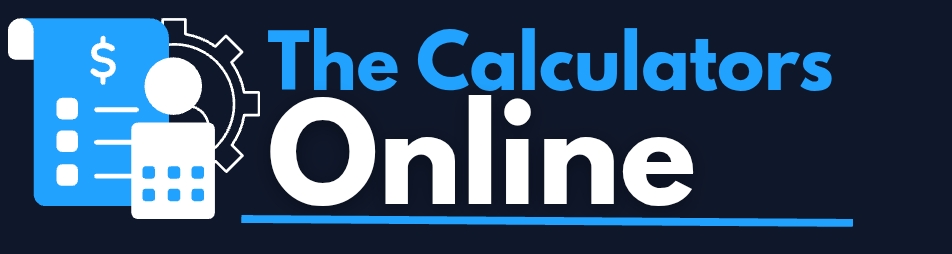Photo & Signature Resizer Tool
Resize image for BPSC, SSC, UPSC & more
Image Compressor & Resizer Tool – What It Is & How to Use It
🔍 About the Tool
The Image Compressor & Resizer Tool is a modern web-based utility that helps you reduce image file size and adjust image dimensions easily. Whether you're uploading images to a website, sharing on social media, or optimizing for fast loading – this tool is your go-to solution.
⚙️ Features & Functions
- Compress Image – Reduce file size while maintaining visual quality
- Resize Dimensions – Change width and height manually or with sliders
- Adjust DPI – Modify image DPI for print-ready formats
- Change Output Format – Save as JPG, PNG, WebP, etc.
- Download Result – Instantly download compressed or resized image
📋 How to Use – Step-by-Step Guide
- 1️⃣ Click on the Upload Image button and select your file
- 2️⃣ Choose whether to Resize, Compress, or set a Target File Size
- 3️⃣ Adjust values using manual inputs or sliders
- 4️⃣ Preview your changes in real-time
- 5️⃣ Click the Download button to save your optimized image
💡 Why Use This Tool?
Using our Image Resizer and Compressor is essential for faster website loading, reduced bandwidth usage, and optimized social media uploads. It’s easy to use, mobile-friendly, and AdSense-compliant. No technical skills required – just upload, adjust, and download!
🎯 Perfect For:
- Web Developers looking to optimize page speed
- Bloggers & Creators who upload multiple images daily
- Students & Professionals needing specific file sizes for exams or forms
- Social Media Managers wanting faster uploads
Understanding Image Compressor & Resizer Tool
The Image Compressor & Resizer Tool helps you optimize images by reducing file size and adjusting dimensions without compromising quality. It's especially useful for web optimization, social media sharing, and email attachments. This guide explains how it works, how to use it effectively, and when it's beneficial.
Types of Image Adjustments
- Compression: Reduce file size while maintaining acceptable visual quality.
- Resizing: Change image width and height in pixels, maintaining or altering aspect ratio.
- Format Conversion: Save as JPG, PNG, or WebP depending on your need.
Maximizing Your Image Optimization
- Resolution Management: Choose correct resolution for web, print, or mobile use.
- File Type Selection: Use WebP for websites, PNG for transparency, JPG for balance of quality and size.
- Compression Quality: Adjust quality slider to balance clarity and size.
- Preview Option: Always preview image before downloading to ensure satisfaction.
Understanding Compression Ratio
The compression ratio is the difference between the original and final file size. It's calculated as:
This formula helps you measure how effective the compression process is and whether the output meets your size goal.
Step-by-Step Usage Instructions
- 1️⃣ Click on the Upload Image button.
- 2️⃣ Choose to either Resize or Compress the image.
- 3️⃣ Adjust settings: width, height, quality, format.
- 4️⃣ Preview the optimized image.
- 5️⃣ Click Download to save the image locally.
Why Use an Image Compressor & Resizer?
Optimizing images is crucial for faster load times, better SEO, reduced hosting bandwidth, and smoother user experience. Whether you're a blogger, developer, or marketer, this tool streamlines your workflow and helps maintain a professional web presence.
Comparison: Image Tools vs Other Formats
| Tool Type | Advantages | Limitations |
|---|---|---|
| Compressor | Reduces size for faster uploads, maintains quality | May lose quality if compressed too much |
| Resizer | Perfect for thumbnails, mobile view, or print format | Altering size without aspect ratio can distort image |
| Converter | Changes file type for compatibility and performance | Not all browsers/devices support all formats |